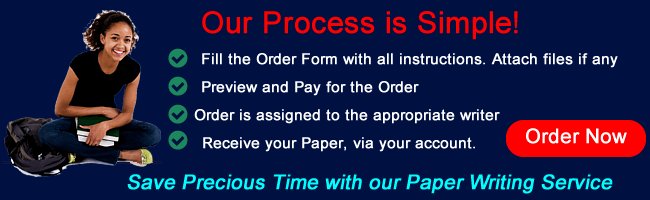Contingency Tables And Odds In Excel
In the prerequisite course, Quantitative Reasoning and Analysis, you constructed basic contingency (crosstab) tables. You might be surprised to learn that you can estimate a simple logistic regression model, with a categorical predictor, using the descriptive values presented in the crosstab table.
In this assignment, you use Microsoft Excel to construct a specialized tool that creates basic logistic regression models given a crosstab/contingency table. As if that were not useful enough, this Excel tool is not specialized—you can use it given any crosstab/contingency tables you encounter in research. In the field of statistical research, this is just about as exciting as you can get!
To prepare
- Review the sections in the Osborne text that present a template for constructing an Excel worksheet.
- Review the video in the Learning Resources, in which Dr. Matt Jones explains how to harness the power of Excel using contingency tables.
- Think about the types of variables that are useful for cross tab tables.
Using one of the datasets provided, select two variables that allow you to construct a 2×2 contingency table. Use SPSS to run the initial crosstab table, using any two variables that you think are appropriate. Then, use Excel to construct a table in which you report:
- Conditional probabilities
- Conditional odds
- Logits
- Odds ratios
- Relative risk
- Slope
Be sure to apply the template from the Osborne text. Note that page 42 has a completed example that should help you determine these values. Be sure to use formulas and cell references in Excel so that the spreadsheet you create can be used as a tool for calculating similar values for other datasets.
Once you have created the tool, write a 1- to 2-paragraph summary in APA format interpreting your results. Submit both your Excel file and your summary to complete this assignment.